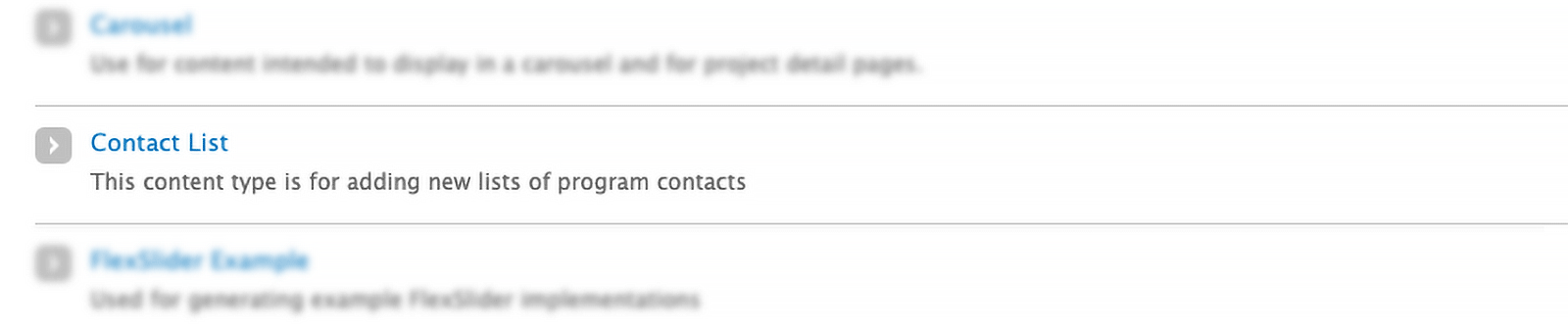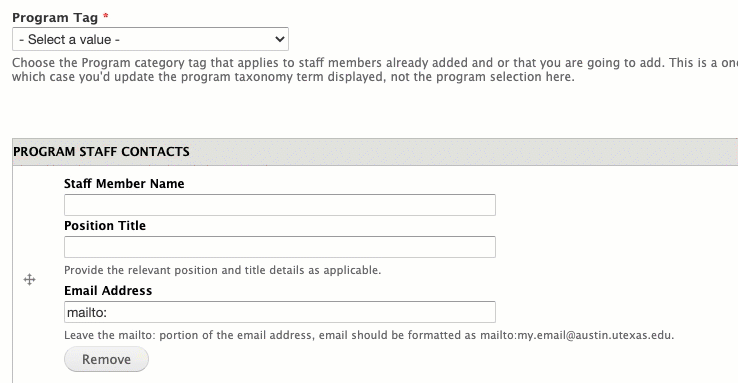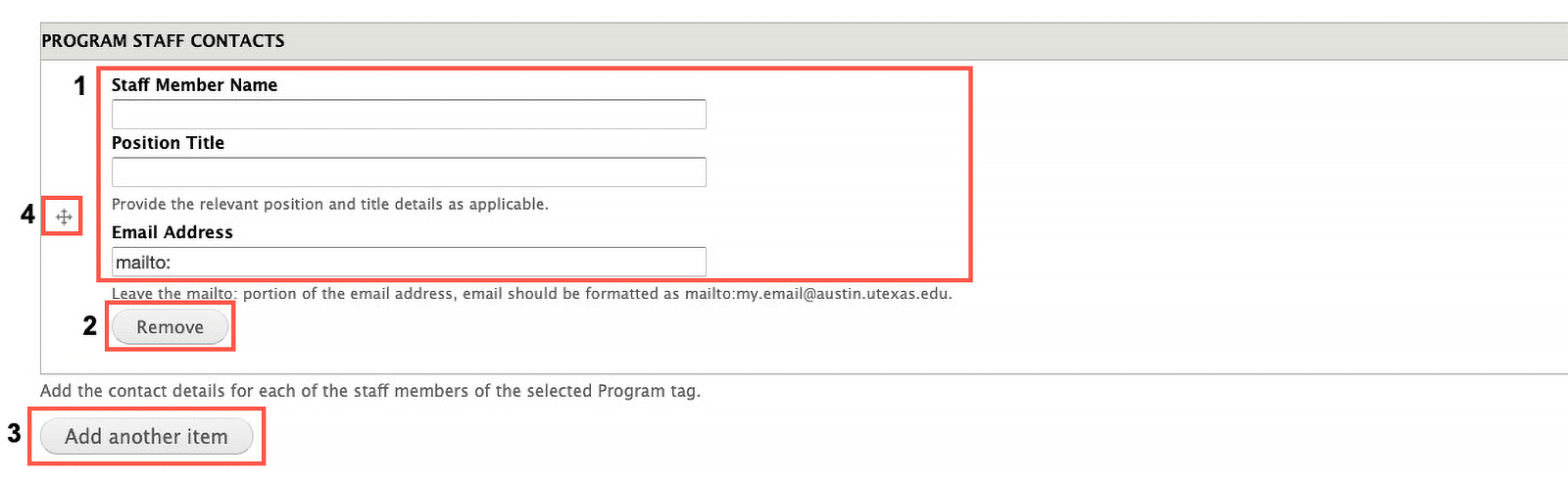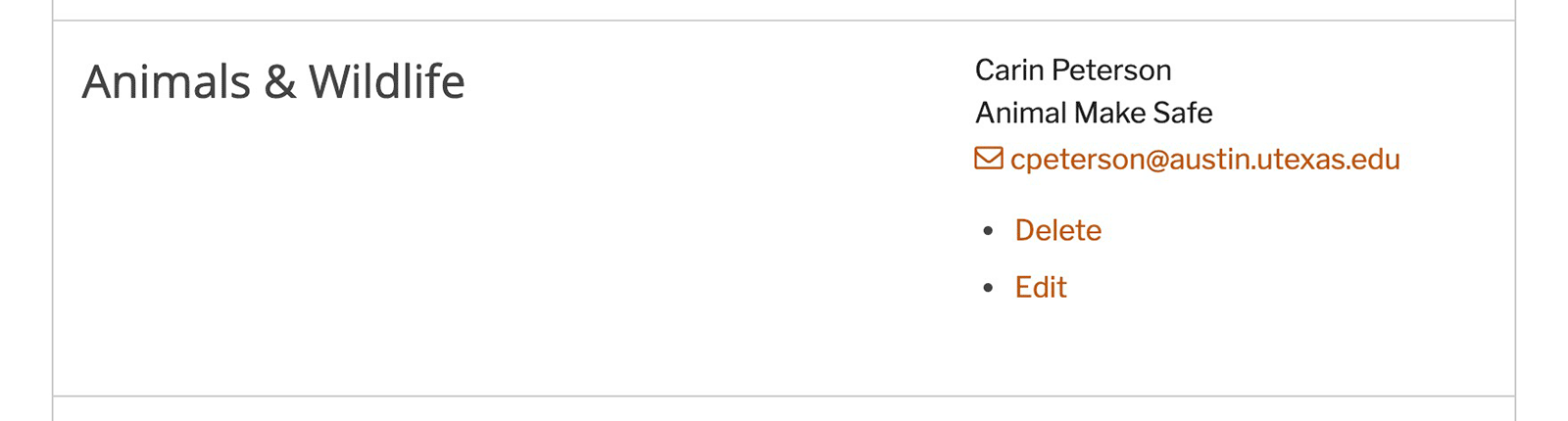EHS - Making Changes to the Contact Page
Using the Contact List Content Type
Click Add Content > Choose the Contact List content type
- Skip to the Adding Removing Replacing Staff Member Information step if you are not making a new contact group
Title
Add your Title for the new contact area (or leave as is if editing an existing entry)
Program Tag
Under Program Tag, select a program area that the contact(s) will exist under
- This assumes you’re selecting a Program Tag that has already been created. Adding new Tags is out of the scope of this documentation.
- Contacts can exist in multiple areas (as they do now) but they will each be managed on that areas contact page. So if a team member leaves and or their info changes, you have to make the needed changes on each program areas page that they are assigned to.
Adding / Removing / Replacing Staff Member Information
- Add the staff member name, position title and email (*1)
- Be sure to leave the pre-filled mailto: text in the Email Address Field
- If removing a team member select the “Remove” button under their information (*2)
- If replacing a team member you’re removing, just change the information (*1)
- If adding a team member to an existing programs contacts page, choose the “Add another item” button (*3)
- You can also change the order team members appear in with the 4-way arrow icon (*4)
Alternate Update Method
You can actually edit individual entries in real-time right from the main contacts page. When you're logged in as an editor, visit the EHS Contacts page and you will see "Delete" and "Edit". You'll make changes to an entry and then you can save those changes. This method does not support making additions.
Wrap-Up
Lastly, all you have to do is hit the "Save" button at the bottom of the page. Your changes and or additions will automatically show up on the EHS Contacts List page.